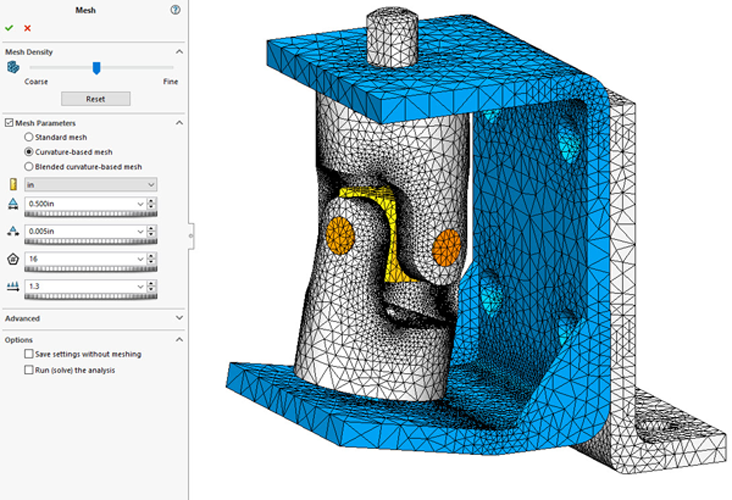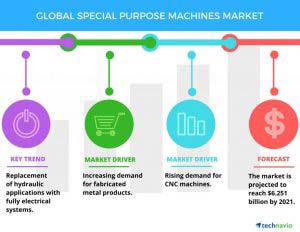The quality of your mesh is critical to obtaining accurate results from your analyses. You’ll often hear the term “convergence analysis” tossed around in the Finite Element Analysis (FEA) world. “Convergence analysis” means we want to ensure the mesh in critical areas is fine enough that the analysis results are independent of the mesh size.
Most often, high stress appears in corner areas and fillets are generally added in these locations to help distribute stress better. When analyzing these filleted areas, it’s important the mesh is fine enough to capture the distribution of stress.
For efficiency sake, we don’t want to refine the mesh over the entire geometry just to achieve a fine enough mesh in the filleted areas. To get around this, most often users add mesh controls on these fillets to refine the mesh just in the localized area.
A More Efficient Way to Add Mesh Controls to Every Fillet
Did you know you’re just creating extra work for yourself by adding mesh controls to every single fillet? SOLIDWORKS Simulation has multiple meshing algorithms to do this for you. However, in most cases, we recommend using the curvature-based mesher.
SOLIDWORKS Simulation Curvature-based mesh
The curvature-based mesher has multiple settings most people gloss over. While many users understand the technical power behind each field, it’s easy to overlook how the settings can be used to your full advantage.
These are the settings:
- Maximum Element Size
- Minimum Element Size
- Min Number of Element in a Circle
- Element Size Growth Ratio
- Maximum and Minimum Element Size
The Max and Min Element Size is pretty straight forward. It tells the mesher how much freedom it has to fluctuate the element sizes to adequately mesh the geometry.
Min Number of Elements in a Circle
This is a powerful setting when used correctly. The field forces any circular feature to have a minimum of the specified number of elements around it. It includes a true circular feature, such as a hole, and also applies to arcs, which includes fillets. With this in mind, the Min Number of Element in a Circle field can be leveraged for better control of mesh in high-stress areas.
Element Size Growth Ratio
In addition to the Min Number of Elements in a Circle, the Element Size Growth Ratio can give your mesh a good transition away from high-stress areas.
To make this work, ensure there is enough of an interval between your max and min element size. This allows the mesher to meet the requirement of the min number of elements in a circle. In addition, the Element Size Growth Ratio field can be set as large as possible. However, if the elements aren’t allowed to get small enough to achieve that, then it won’t do anything. A good way to determine the size of small features in your model is to use Geometry Analysis.
General Rule for Fillets
A general rule for fillets is to have 3-4 elements through the radius. Consequently, the minimum element size is the smallest fillet size divided by however many elements you want over the filleted face.
SOLIDWORKS Simulation Mesh Control Example
With just a few numbers inputted into the global mesh settings, I can adequately mesh all the filleted regions of this model without using a signal mesh control. Now that’s what I call efficiency!